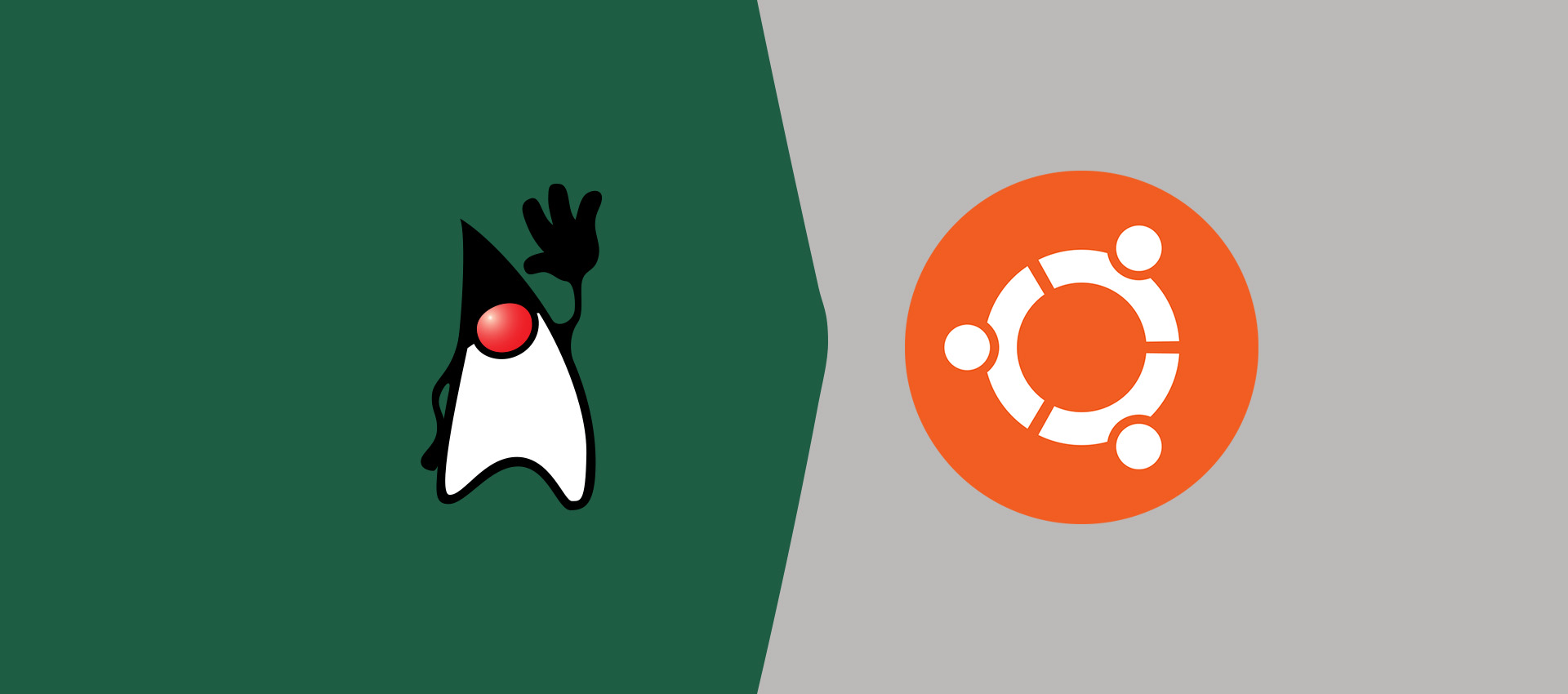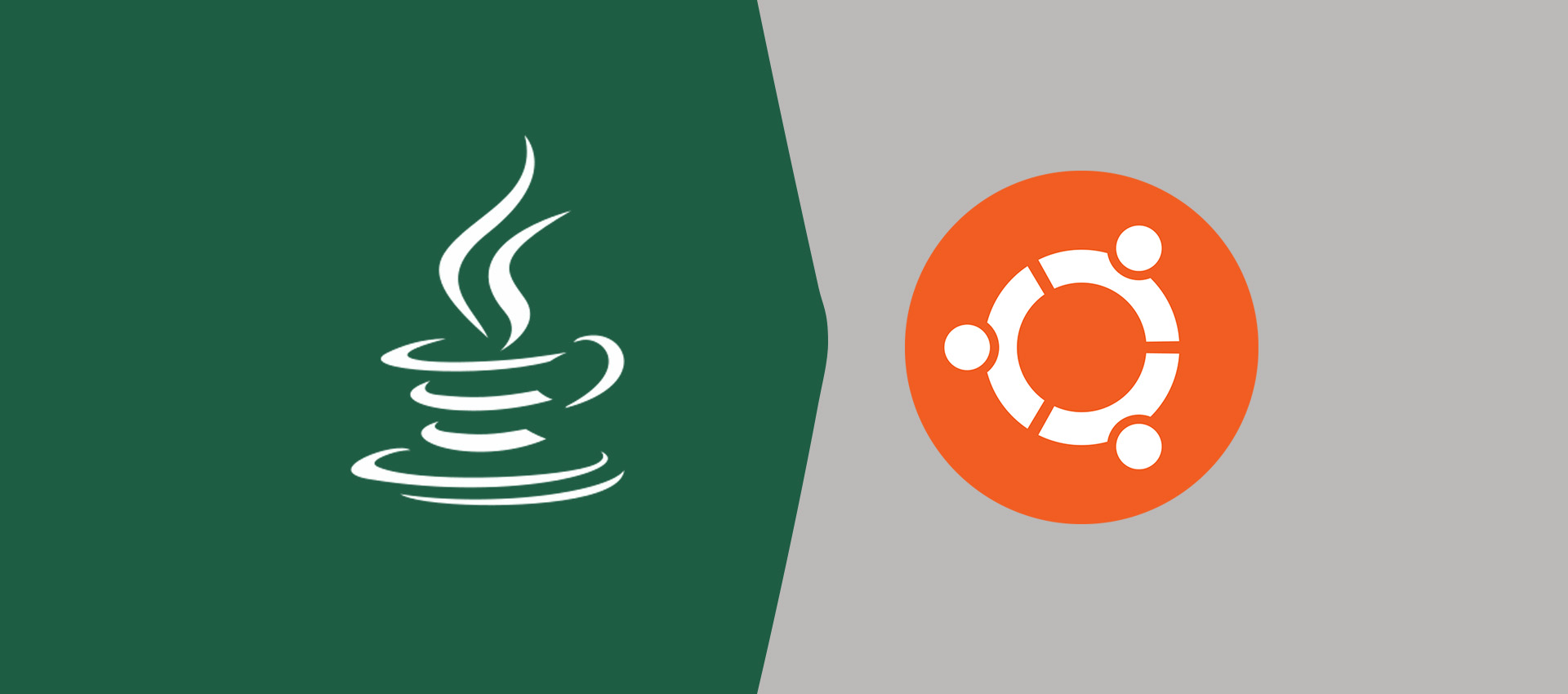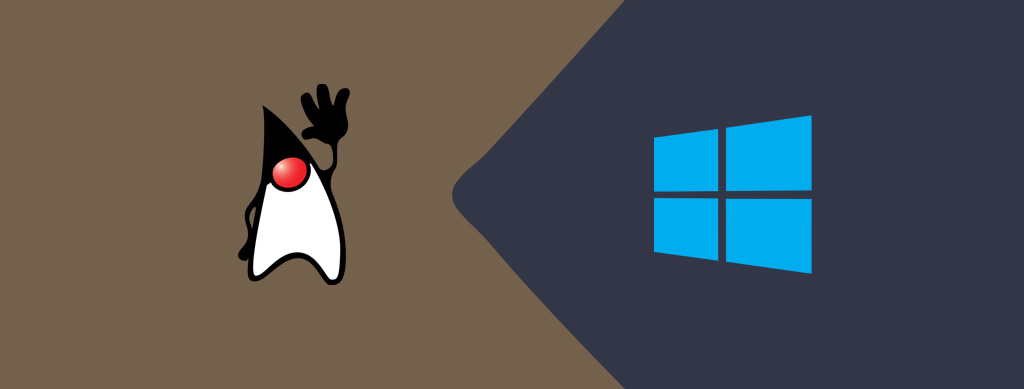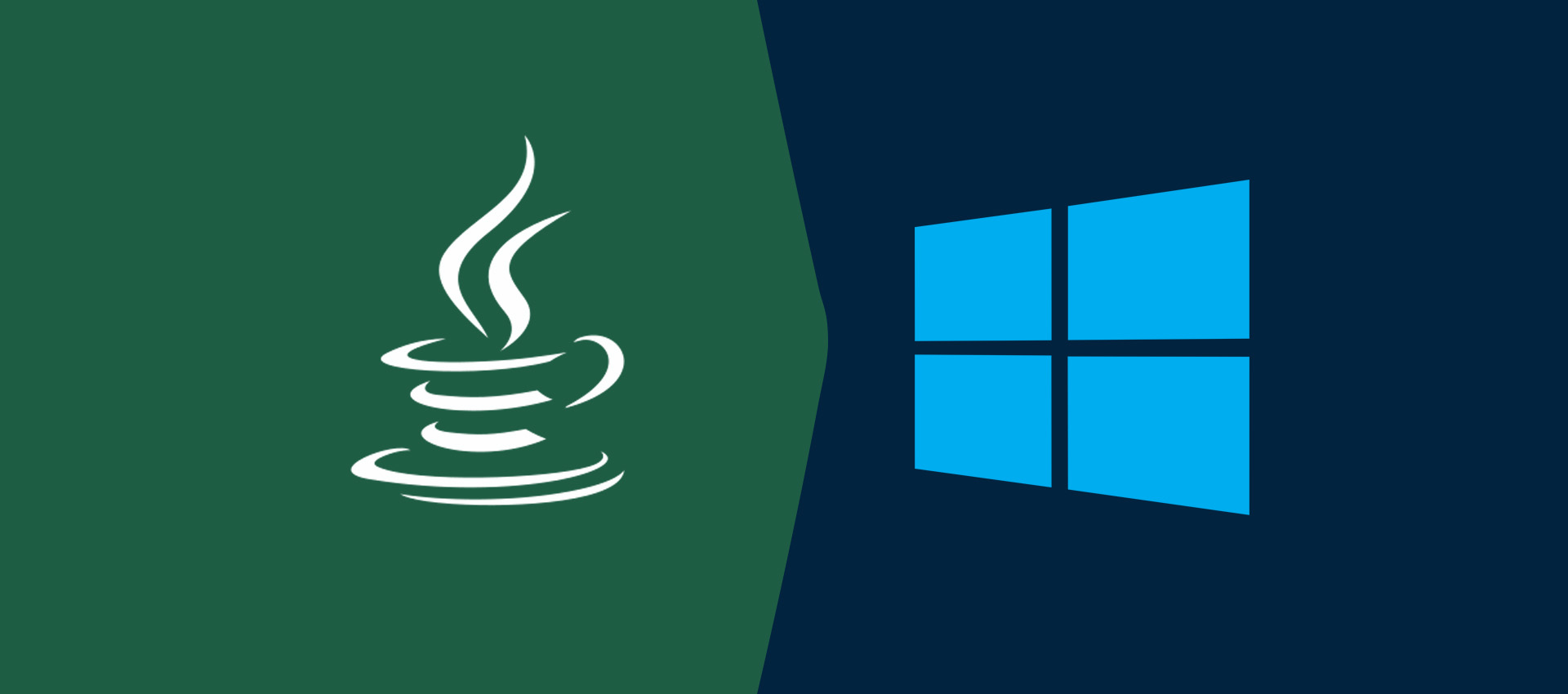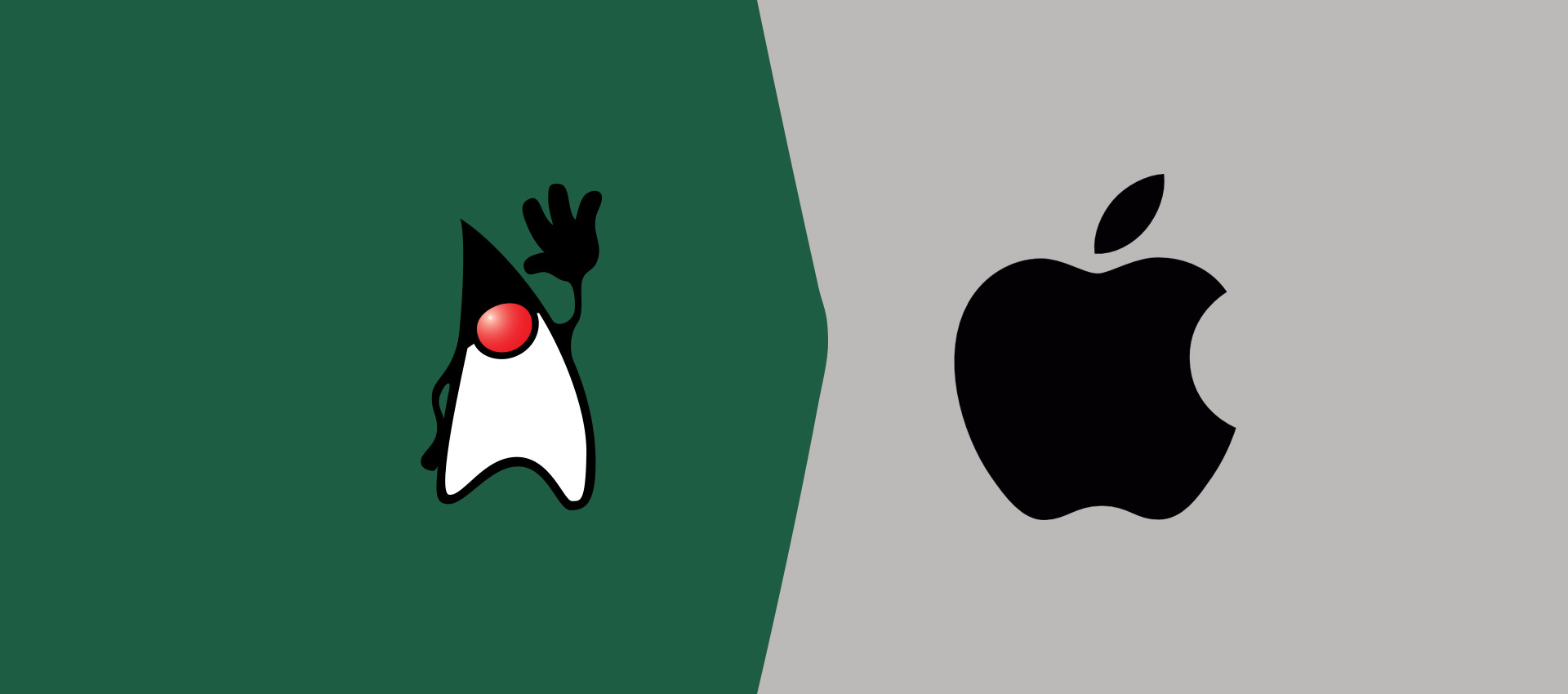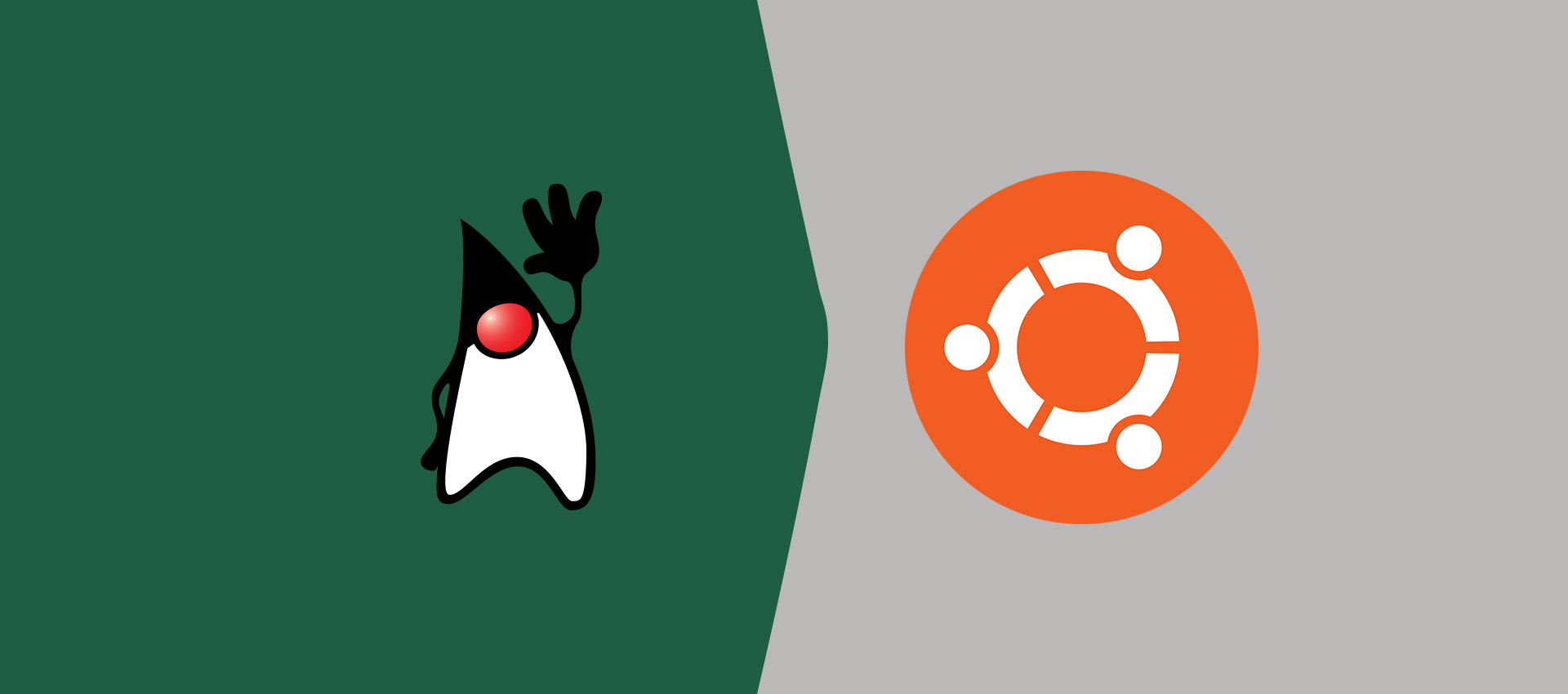
How To Install OpenJDK 15 On Ubuntu 20.04 LTS
It provides all the steps required to install OpenJDK 15 on Ubuntu 20.04 LTS and getting started with Java development using the Hello World example.
This tutorial provides all the steps required to install OpenJDK 15 on the popular Linux distribution i.e. Ubuntu. It provides all the steps for Ubuntu 20.04 LTS (Focal Fossa). The steps should be the same for other versions of Ubuntu, and Linux.
You can also follow the steps to install How To Install VSCode For Java On Ubuntu, How To Install IntelliJ IDEA for Java on Ubuntu, and How To Install Eclipse For Java Development On Ubuntu published by Tutorials24x7. You may also follow the How To Install OpenJDK 15 On Windows to install the latest OpenJDK on Windows and How To Install Java 15 On Windows to install Oracle JDK.
Download JDK
Open the JDK 15 GA Release site and download the distribution for Linux systems as highlighted in Fig 1.
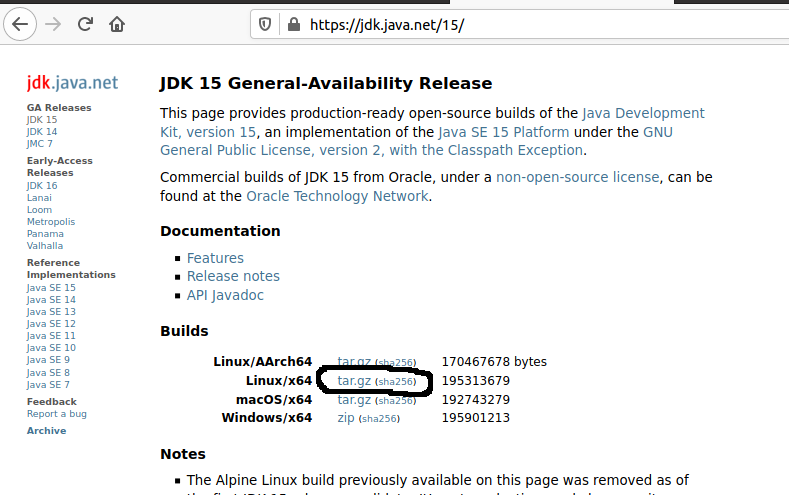
Fig 1
Install JDK
Open the terminal and make the directory /usr/java/openjdk to keep all the java installations at the same place. We can install multiple versions of Java in this directory. Now copy the downloaded file to this location and extract it as shown below:
>sudo mkdir -p /usr/java/openjdk >cd /usr/java/openjdk >sudo cp /data/setups/openjdk-15_linux-x64_bin.tar.gz openjdk-15_linux-x64_bin.tar.gz >sudo tar -xzvf openjdk-15_linux-x64_bin.tar.gz
The above steps will install JDK to the path /usr/java/openjdk/jdk-15.
Set Environment Variables
In this step, we will configure the environment variable to use the JDK installed by us.
>sudo nano /etc/profile
Scroll down by pressing Page Down Button and add at the end of this file:
# OpenJDK 15
JAVA_HOME=/usr/java/openjdk/jdk-15 PATH=$PATH:$HOME/bin:$JAVA_HOME/bin export JAVA_HOME export PATH
Now press Ctrl + O and press Enter to write our change. Press Ctrl + X to exit the nano editor. The nano editor should look like the one shown in Fig. 2.
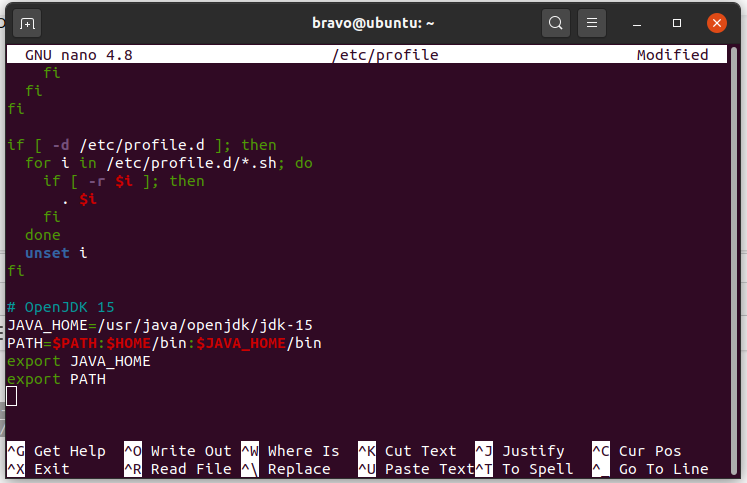
Fig 2
Configure Java Commands
We can configure the Java commands to use the newly installed JDK by default. We can check the installed Java before and after executing these commands as shown below:
# Check version
java -version
# Configure Java Alternatives
sudo update-alternatives --install "/usr/bin/java" "java" "/usr/java/openjdk/jdk-15/bin/java" 1
# Configure Javac Alternatives
sudo update-alternatives --install "/usr/bin/javac" "javac" "/usr/java/openjdk/jdk-15/bin/javac" 1
# Check version
java -version
# Use only in case of multiple JDKs installed
# Configure Java
sudo update-alternatives --config java
# Configure Java Compiler
sudo update-alternatives --config javac
The output of these commands is shown in Fig. 3. We might need to configure active Java if it is previously installed on the system.
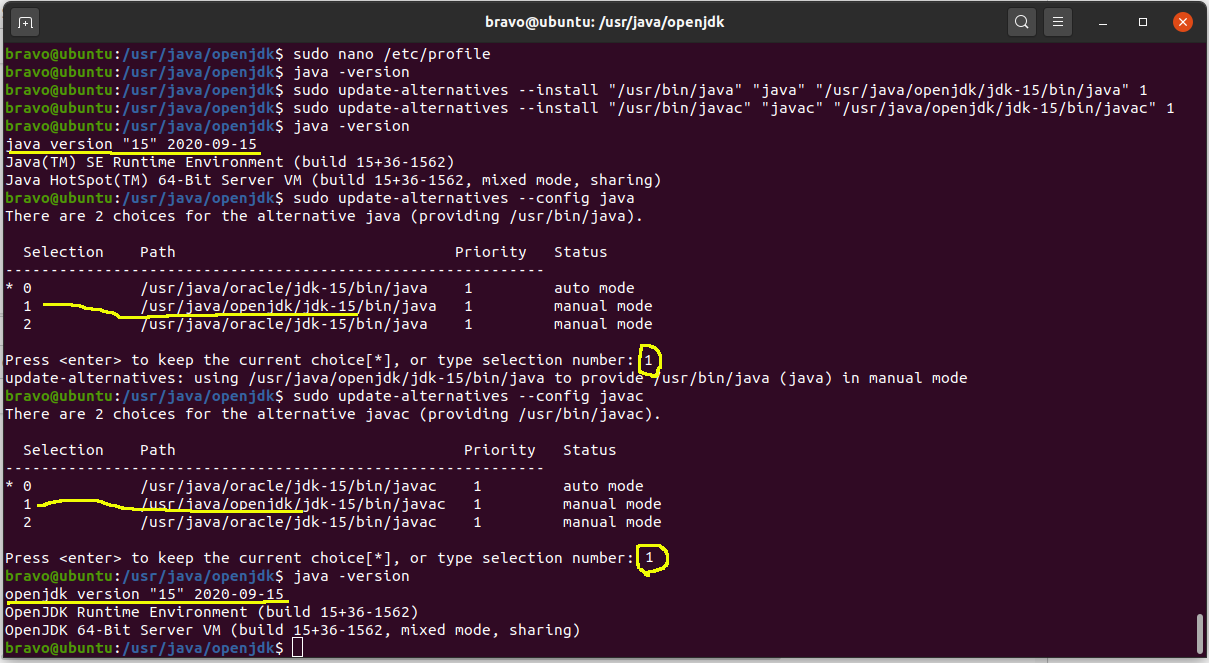
Fig 3
These are the basic steps required to install the most recent version of OpenJDK on Ubuntu 20.04 LTS.
Hello World
In this section, we will write our first program in Java using the nano editor.
>sudo mkdir -p /data/programs/java
>cd /data/programs/java
>sudo nano HelloWorld.java
Now write the first program in Java as shown below, save the program and exit the editor.
// Hello World public class HelloWorld { // The main method public static void main( String[] args ) { // Print Hello World System.out.println( "Hello World !!" ); } }
Use the javac and java to compile and execute the program as shown below.
// Compile the program
sudo javac HelloWorld.java
// Execute the program
sudo java HelloWorld
// Program output
Hello Java !!
These are the basic steps to write, compile, and execute Java programs.
Summary
This tutorial provided all the steps to install OpenJDK 15 on Ubuntu 20.04 LTS and also provided the steps to configure it to use from the console. The last section explained the steps to write, compile, and execute the first Java program. You may submit your comments to join the discussion on installing OpenJDK 15 on Ubuntu and other Linux systems.